Update Instructions
This process needs to be used every time you update Payroll Essentials so we recommend that you print these instructions out, file them in your payroll file and make notes for your specific setup on the printout.
PLEASE READ CAREFULLY WHEN UPDATING YOUR PROGRAM
Before you start, be sure your system has been backed up and then closed down. If anything goes wrong, you may need to restore to your original set up. This is most unlikely and just a wise precaution. See Help for Backing up your Data files.
Be sure that the Payroll Essentials program is NOT running. Then locate the update file you have downloaded from the Internet (or been sent) and double click the file to run it.
Update Process
This is the first screen you will see.
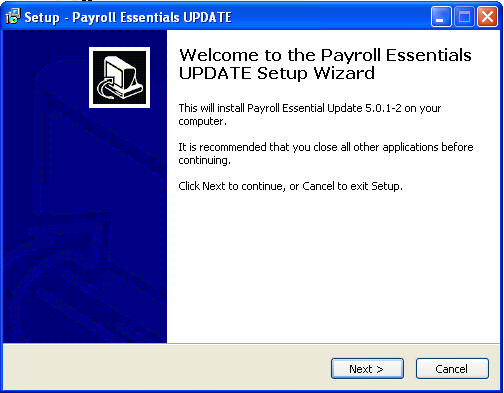
On the Welcome screen, read the text carefully to check that this is an update and then click the [NEXT] button. You will now see the License Agreement screen.
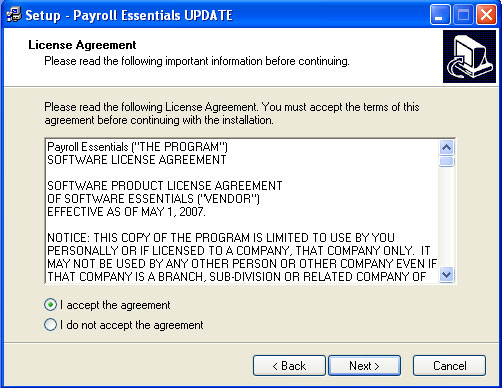
On the License Agreement screen, read the license using the right side slider and, if you are satisfied, click the [I accept the agreement] button and then click the [NEXT] button. Now you will see the Information screen. This has more warnings to be read.
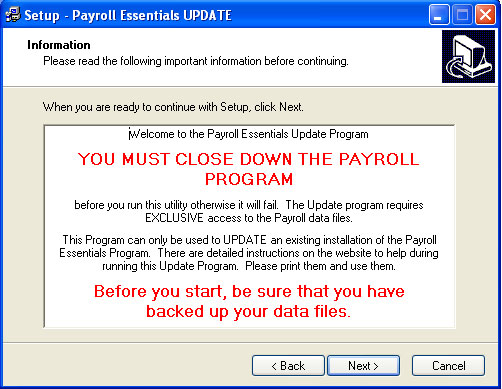
On the Information screen read the text and, when you are ready, click [NEXT]
The aspect of the Updating process that causes most problems is when users 'nest' the program when Updating. This is easily avoided by ensuring that you do not tell the system to install the update into the PayrollEssentials sub folder but the folder in which the PayrollEssentials sub folder resides. Read the following text carefully.
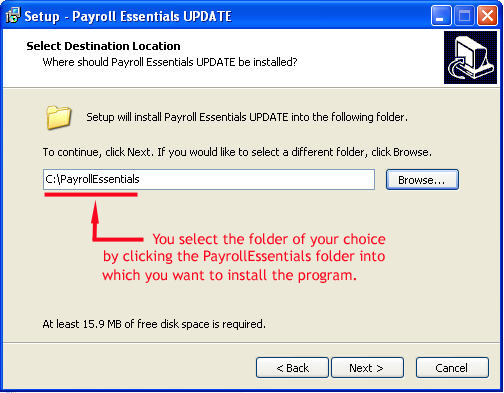
On the Select Destination Location screen, the installation program needs to know where your program is located. If you originally installed it in the C:\PayrollEssentials folder, select the C:\PayrollEssentials folder (as shown in the screen shot above). Otherwise select the folder where your Payroll program is located.
Special note - Please check and double check that you are installing into the correct folder. Before clicking the [NEXT] button, be sure that you have the correct location displayed on the screen or you will not find the new version.
When this is correct, click the [NEXT] button
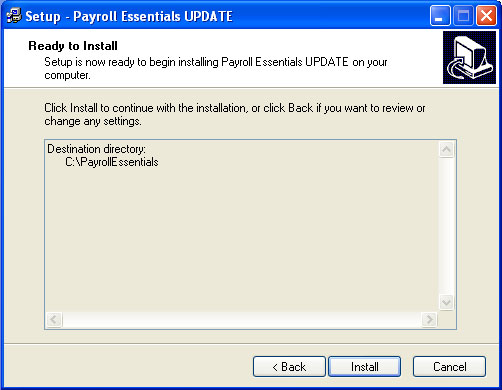
On the Ready to Install screen, check that the Destination directory (folder) displayed is that in which the PayrollEssentials.exe file is located (this will say C:\PayrollEssentials if you originally installed in the default folder) and, if so, click [INSTALL] to continue. If not, use the [BACK] button to go back to the previous step and correct the Location.
The system will now install the Update without any further interruption.
Once this is complete, the Payroll Data Update Utility will be displayed.
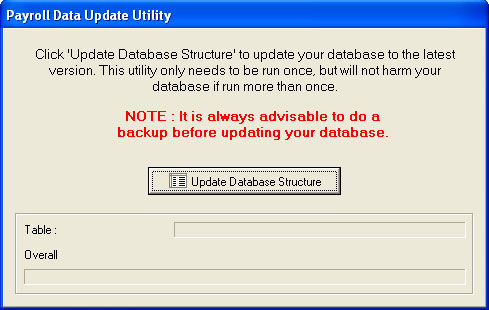
Click the [Update Database Structure] button. This will run through all your data files and update them to include any changes to the structure required for this Update.

When the Update Utility has completed, it will tell you to start the Payroll. Start the Payroll as usual and immediately check the Version number on the bottom of the Main screen (roughly in the middle of the status bar). It should show you are now using the new version. If not you have possibly 'nested' the installation.
Issues you may encounter
As there are several possible operating systems which you may be using you can encounter issues during installation.
When selecting the Destination Location, if you are told that the selected location already exists, this is correct because you are, indeed, using that location. Click YES to continue.
Before the Payroll Data Update Utility is run you may be told that you were unable to execute PayEss_DBUpdate.exe. Create Process failed; code 740. To circumvent this error locate the Database Update Utility program (PayEss_DBUpdate.exe) in the
. . . .PayrollEssentials\Admin folder and run it directly from there.
For any other errors which you cannot resolve, send an email to support, giving as much detail about what happened, or did not, and at what part of the process.
HELP FILES
There is extensive help on most aspects of the program. There is plenty of information in Help about everything you need to know. Please use the Help system as much as you can and use [F1] when you open a new form to broaden you awareness of the system's functionality. Most forms have their own specific Help. If you cannot get your system loaded after installation, you can read Help directly from the PayrollEssentials\ Help folder. The File is called PayrollEssentials.hlp. Double click this file to start it.